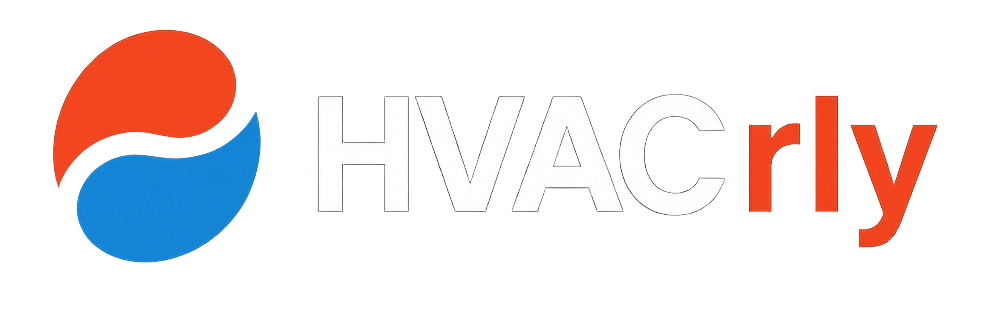Navien Tankless Water Heater Wireless Control – Your Ultimate Guide
Let’s be honest. Nobody enjoys running down to the basement or out to the garage in their bathrobe just to bump up the water temperature for a hot bath. It’s one of those small, nagging frustrations of modern homeownership. You’ve invested in a high-efficiency Navien tankless water heater, but are you truly getting the most out of it?
I’m here to tell you there’s a much smarter way. We’re going to walk through everything you need to know about the navien tankless water heater wireless control system, a simple upgrade that puts total command of your hot water right in the palm of your hand.
In this complete guide, we’ll cover what this technology is, the incredible benefits it offers for convenience and energy savings, how to install it yourself, and how to troubleshoot the most common hiccups. You’ll learn how to transform your Navien unit from a simple appliance into a smart, responsive part of your home.
What is Navien’s Wireless Control System (and Why You’ll Love It)?
Think of it as a remote control for your home’s hot water. At its core, the Navien wireless system, primarily known as NaviLink or NaviLink Lite, is a small Wi-Fi module that you connect directly to your tankless water heater or combi-boiler.
This module acts as a bridge. It connects your Navien unit to your home’s Wi-Fi network, allowing you to communicate with it through a dedicated app on your smartphone or tablet. No more fiddling with the panel on the unit itself.
Instead of being reactive, you become proactive. You can adjust temperatures, turn on the recirculation system for instant hot water, and even monitor your unit’s health from your couch, your office, or even while on vacation. This simple piece of tech unlocks the full potential of your high-efficiency water heater, making it a truly smart appliance.
The Real-World Benefits of Navien Tankless Water Heater Wireless Control
Moving beyond the “cool factor,” adding wireless control offers tangible, day-to-day advantages. This isn’t just a gadget; it’s a genuine upgrade to your home’s comfort and efficiency. Here are some of the key benefits you’ll experience.
- Unmatched Convenience: Picture this: you’re about to run a bath and want the water extra hot. Instead of a trip to the utility closet, you just open an app and raise the temperature by a few degrees. This is the ultimate convenience, especially for families with different comfort preferences.
- Enhanced Energy Efficiency: This is a huge one. The app allows you to create schedules. You can program the unit to maintain a lower temperature when you’re asleep or away at work, and then have it ramp up just before you need it. This simple practice is a cornerstone of a sustainable navien tankless water heater wireless control strategy, reducing energy waste and lowering your utility bills.
- Proactive Monitoring and Diagnostics: The NaviLink app gives you a direct line to your water heater’s brain. You can see real-time usage data, flow rates, and—most importantly—receive error code notifications directly on your phone. This early warning system can help you catch a small issue before it becomes an expensive emergency repair.
- Instant Hot Water on Demand: For Navien models with recirculation technology (like the NPE-A2 series), the wireless control is a game-changer. You can activate the recirculation pump from your phone moments before you need hot water, so it’s ready and waiting at the tap. No more wasting gallons of water waiting for it to heat up—a key part of an eco-friendly navien tankless water heater wireless control setup.
How to Set Up Your Navien Tankless Water Heater Wireless Control: A Step-by-Step Guide
Ready to take control? The good news is that installing the NaviLink module is a straightforward process that many DIY-savvy homeowners can handle. Don’t worry—we’ll walk through it together. This section is your complete navien tankless water heater wireless control guide.
Before You Begin: The Pre-Installation Checklist
A little prep work makes the job go smoothly. Before you open the box, run through these quick checks:
- Confirm Compatibility: The NaviLink system is designed for most modern Navien units, including the NPE-A2, NPE-S2, NPN, and NCB-H series. Double-check your model number against the compatibility list on Navien’s website.
- Check Your Wi-Fi Signal: Your phone needs a good Wi-Fi signal to talk to the app, but the NaviLink module itself needs a stable connection. Take your smartphone to where your water heater is installed. Do you have at least two bars of Wi-Fi? If not, you may need a Wi-Fi extender for a reliable connection. The system primarily uses the 2.4GHz band, so ensure your router has it enabled.
- Gather Your Tools: You won’t need much. A simple Phillips head screwdriver and your smartphone are usually all it takes.
Step 1: Installing the NaviLink Module
Safety First! Before you open the front panel of your water heater, locate the circuit breaker that powers it and switch it off. You can also unplug the unit if it has a power cord. Never work on an appliance with the power on.
Once the power is off, open the front cover of your Navien unit. Inside, you’ll see the main circuit board. There will be a specific, clearly labeled port for the NaviLink wire harness. It’s a simple plug-and-play connection—no complex wiring needed.
Connect the cable from the NaviLink module to the port. The module itself has a magnetic back, so you can conveniently mount it to the side of the metal cabinet. Run the wire neatly so it doesn’t interfere with the cover when you close it up.
Step 2: Connecting to Your Wi-Fi Network
With the module installed and the cover back on, you can restore power to the water heater. The NaviLink module will power up and begin broadcasting its own temporary Wi-Fi network.
On your smartphone, go to your Wi-Fi settings. Look for a network named “NaviLink” or something similar. Connect to it. This allows your phone to talk directly to the module to set it up.
Step 3: Pairing with the Navien App
If you haven’t already, download the official “NaviLink” app from the Apple App Store or Google Play Store. Open the app and create an account.
The app will guide you through the final steps. It will ask you to select your home Wi-Fi network from a list and enter your password. This hands off the connection from the temporary network to your permanent home network.
Once connected, you’ll register your device and give it a name (e.g., “Basement Water Heater”). That’s it! You should now see the control interface, allowing you to monitor and adjust your Navien unit from anywhere.
Common Problems with Navien Tankless Water Heater Wireless Control (and How to Fix Them)
Even the best tech can have a hiccup now and then. If you run into trouble, don’t panic. Here are a few common problems with navien tankless water heater wireless control and the simple steps to resolve them.
Problem: “My App Can’t Find the Water Heater”
This is the most frequent issue during setup. First, double-check that the water heater has power and that the status light on the NaviLink module is on. Next, ensure the module’s cable is securely plugged into the circuit board. Lastly, make sure your phone is connected to the temporary “NaviLink” Wi-Fi network during the initial setup phase.
Problem: “The Connection Keeps Dropping”
A weak Wi-Fi signal is almost always the culprit here. Water heaters are often in basements, closets, or garages where Wi-Fi is spotty. A simple Wi-Fi range extender placed halfway between your router and the water heater can create a much more stable connection and solve this problem for good.
Problem: “Temperature Changes in the App Aren’t Working”
Sometimes the app and the unit can get out of sync. The first step is to completely close the app on your phone and reopen it. If that doesn’t work, check for any app updates in your phone’s app store. Finally, check the physical control panel on the unit itself to ensure it isn’t locked or in a priority mode that would override remote commands.
When to Call a Pro
While these navien tankless water heater wireless control tips solve most issues, there are times when you need an expert. If you’re getting persistent error codes in the app, the module won’t power on at all, or you’re just not comfortable with the steps above, it’s always best to call a licensed HVACR technician certified to work on Navien products.
Best Practices for a Seamless Experience
Getting your system online is just the beginning. To truly get the most out of it, follow these navien tankless water heater wireless control best practices.
Master the Scheduling Feature
Don’t just set it and forget it. Dive into the scheduling function. If your house is empty from 8 AM to 5 PM, there’s no need to keep the water at 120°F. Program it to drop to 95°F during those hours and then automatically return to your preferred temperature just before you get home. This is the single most effective way to boost your energy savings.
Understand Your Recirculation Settings
If you have a recirculation model, the app gives you precise control. Instead of letting it run 24/7, use the “Intelligent” pre-heating mode, which learns your hot water usage patterns. Or, simply use the app to turn it on a few minutes before you shower. This part of the navien tankless water heater wireless control care guide saves both water and the electricity used to run the pump.
Keep Everything Updated
Just like your phone, the NaviLink app and the module’s firmware receive periodic updates. These updates often include performance improvements, new features, and important security patches. Enable automatic updates or check the app store every few months to ensure you’re running the latest version.
Frequently Asked Questions About Navien Tankless Water Heater Wireless Control
Which Navien models are compatible with the NaviLink wireless control?
Most modern Navien tankless water heaters and combi-boilers are compatible, including the NPE-2 series (NPE-A2, NPE-S2), the NPN series, and the NCB-H, NFC-H, and NFB-H combi-boilers. Always check the official Navien website with your specific model number to be 100% sure.
Can I control my Navien combi-boiler with the NaviLink?
Yes! The NaviLink system is fully compatible with Navien combi-boilers. The app will give you control over both your domestic hot water settings and your space heating settings, allowing you to adjust your home’s thermostat remotely.
Does the NaviLink require a monthly subscription?
No. Once you purchase the NaviLink module, the app and all of its remote control features are completely free to use. There are no hidden fees or subscriptions.
What’s the difference between NaviLink and NaviLink Lite?
The main difference is that the full NaviLink system is designed for contractors and can be linked to multiple customer sites. NaviLink Lite is the homeowner-focused version, designed to connect and control one system. For most residential users, NaviLink Lite is the perfect and more affordable choice.
Can multiple users in my family control the water heater from their phones?
Yes. Once the system is set up, other family members can download the app, create their own accounts, and be granted access to control the same Navien unit. The system allows for multiple authorized users.
Embracing a navien tankless water heater wireless control system is more than just a tech upgrade; it’s about making your home smarter, more efficient, and more comfortable. It puts the power to fine-tune a critical home appliance right at your fingertips, saving you time, energy, and money in the long run.
By following this guide, you’re well on your way to mastering your home’s hot water. Take control of your comfort and enjoy the convenience you deserve.
Stay safe and stay comfortable!
- Navien Tankless Water Heater Convert To Propane – Your Complete Safety - November 13, 2025
- How To Clean A Navien 150 Tankless Water Heater – Restore Flow & - November 13, 2025
- Navien Tankless Water Heater Dhw Mode – The Complete Guide For - November 13, 2025